MailChimp connects to a LOT of shopping cart platforms. And when you connect your MailChimp account to a shopping cart platform such as Shopify, you can not only do super cool and specific targeting, you can also see specifically if sales occurred as a result of your MailChimp campaign.
A couple little things to know before I show you what the measurement of sales within MailChimp looks like:
- MailChimp and your shopping cart need to be integrated prior to running a MailChimp campaign if you want to measure shopping cart sales that result from your campaign.
- MailChimp and your shopping cart will provide you instructions to connect the two that should be pretty easy to follow. I’ve never connected a shopping cart and an email marketing systems together before and I think it took me 30 minutes.
- Something else that’s really neat about connecting MailChimp and Shopify is that you can set up Shopify so that by default the people who purchase from you get added to your mailing list. When this is all set up properly, Shopify automatically populates your MailChimp list with your shoppers’ information. Also, when you have the two platforms communicating, you’ll be able to select who you send emails to based on purchasing history. For instance, I recently ran a promotion just to people who had already purchased a particular product, encouraging them to purchase a greater amount than the average purchase to see if they would respond to incentives.
From within MailChimp, you can see your shopping cart sales by logging in and choosing the campaign you want to know about.
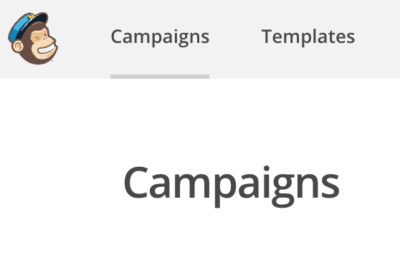
Next, scroll to the campaign of interest and to the far right of the campaign name, select View Report.
![]()
Scroll down just a bit and you will see how much your average order was and how much your total sales were.

You can click on the number above Average Order Revenue or above Total Revenue to see how much of each product was sold.
If you click on the number that displays above “orders,” you will see which subscribers ordered from you and how much they spent.
MailChimp will also give you the statistics for all of your campaigns at one time if you would like, which makes it easy to total up all sales from all MailChimp campaigns. To download all of your statistics from your campaigns at one time, log in to MailChimp and click on the Campaigns tab.
Once on the Campaigns screen, you’ll see a button just a little way down the screen that reads “Download Sent Campaigns.”
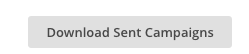
When you click the button you will get a pop-up screen showing you that you are about to open or download a CSV file. Choose the Save File option rather than the Open option.
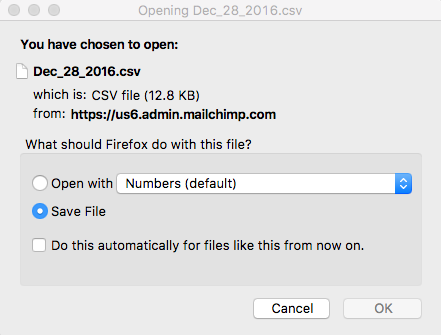
Then click OK and the CSV will download to your computer. During the download process, you might have to select where you’d like to save the file. After you have the file saved to your computer, you can open the CSV in Excel, Google Sheets, or most other spreadsheet programs. There will be a column that lets you see all campaign sales within that sheet.