MailChimp makes it easy to see who has unsubscribed from your list. Along with seeing how many people have been added to your email list, it is important to take a look at the reasons your email marketing list members gave for unsubscribing, and which email marketing campaigns caused greater amounts of unsubscribes.
Here’s how to use MailChimp to see information about your unsubscribers to make your future email marketing better for your target audience.
After logging into your MailChimp account, click on Lists.
To the far right of the list, you will see a Stats button.
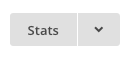
You’ll see a List Performance section, as shown below.
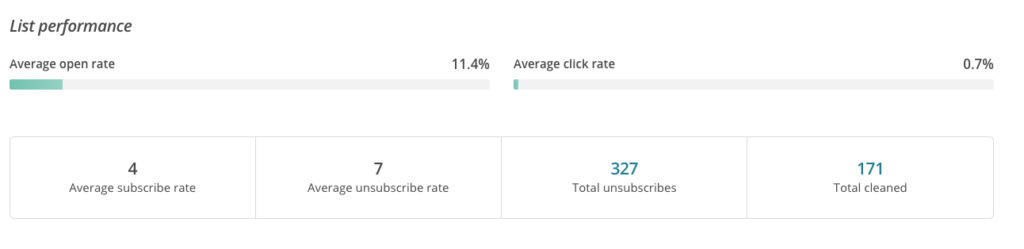
Average Unsubscribe tells you how many people per month on average unsubscribe from your list and Total Unsubscribes tells you how many people have unsubscribed over the lifetime of the list.
To get more detailed information about your unsubscribers, MailChimp lets you click the number above “Total Unsubscribers.”
You will see a table of all your unsubscribers, shown 25 a time. While MailChimp will let you sort the table by the various columns, I find this area hard to work with in comparison to working in Google Drive or Excel. So I recommend downloading the list. To do this, click on the drop-down arrow next to “Export List” and select “to CSV file.”
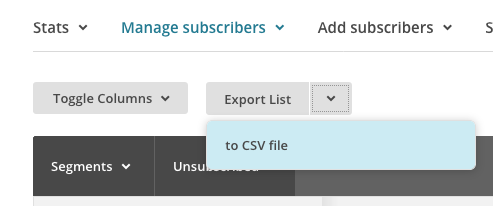
You’ll get a message that tells you that you’ll get an email from MailChimp when your export has completed. It’s been my experience that the exports are pretty quick for lists under 5,000. So I usually only wait a minute or two before I attempt to download my unsubscribe list. It’s important to note that MailChimp will automatically direct you to the Exports screen and you’ll see a clock next to your list that you’re trying to export. I usually get out of this area by clicking on Lists at the top of the screen and then I wait a couple minutes before I do the steps below.
To download your unsubscribe list in MailChimp:
- Go to Lists in your MailChimp account
- To the right of the name of your list, you will see a button that reads Stats. To the right of that button is a downward pointing arrow. Click the arrow and select Exports.
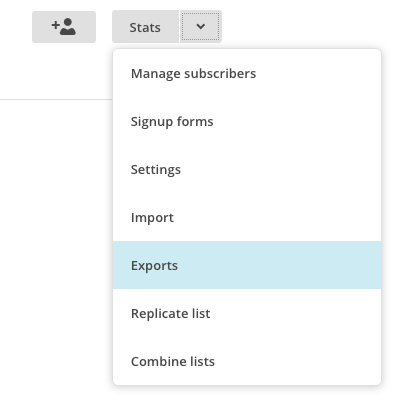
- You’ll know MailChimp is ready for you to export your information when you see a checkmark next to the name of the export:
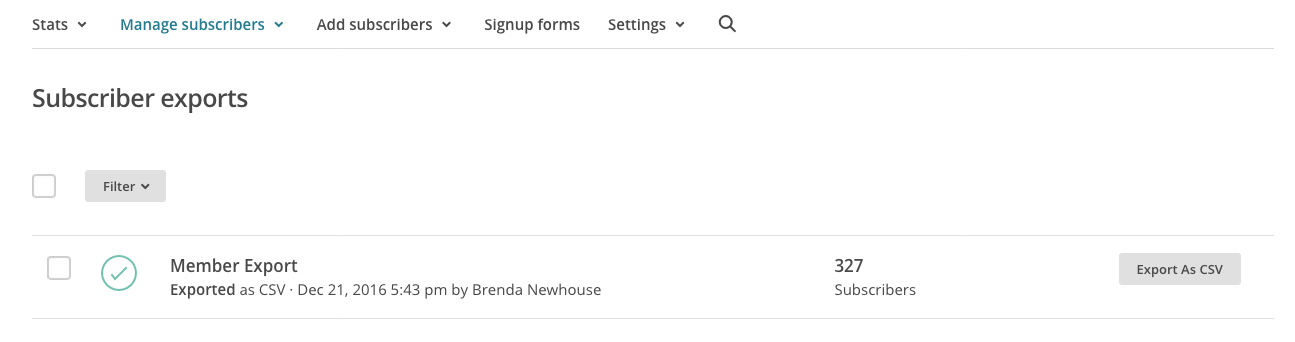
- Click the Export as CSV button. The list will download to your computer. On my computer, the CSV automatically ends up in my Downloads folder as a ZIP file.
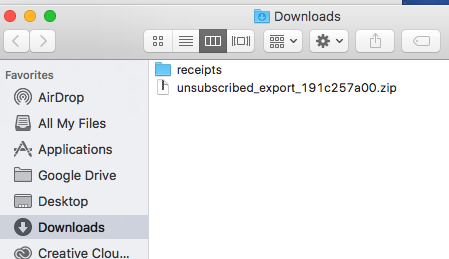
- I locate my downloaded CSV file and quickly double click it to unzip it. When I do this, the CSV file will automatically appear in the same place as the downloaded file.
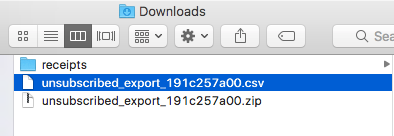
- You can open the CSV file with Excel or Google Sheets or any other spreadsheet program. I’ve opened mine in Google Sheets.
- Once open, first sort your spreadsheet by the column that shows the campaign titles.

Once you sort by this column you will be able to see at a glance which campaigns caused more unsubscribes than others. Look for patterns in the nature of each campaign’s content to give you insight into what isn’t working for your audience. - Another column to sort by is the Unsubscribe Reason.
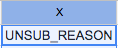
MailChimp wants to have an excellent reputation and doesn’t want its account holders sending unsolicited emails to people. Keep a watch on how many “spam” “didn’t sign up” and “inappropriate” reasons you get. If the ratio gets too high, your account can get suspended. When you notice a greater amount of unsubscribes, question these things to help make your email campaigns more successful in the future:- Perhaps a certain type of content isn’t resonating with your target audience.
- Did people actually sign up to your list or did you just add them when you met them at a networking event or add them when they purchased from you without their direct permission? Some will mark your emails as spam if you didn’t get permission. “Spam” as the reason for the unsubscribe is a really fast way to get your account suspended by MailChimp.
- “Inappropriate” is a reason that surprises me. None of my clients send content that is in any way “inappropriate,” but occasionally someone will get unsubscribes for this reason. I don’t pay attention to “inappropriate” unsubscribes because they are so few and far between.
- Beyond the reasons stated as to why they unsubscribed, pay attention to timing. Were you sending emails on a super frequent basis when you had a lot of unsubscribes? Had it been a really long time in between sending emails when you got a lot of unsubscribes? Has your subject matter changed? These are very common reasons for unsubscription peaks.
Leave a Reply