MailChimp wants you to know if people are opening your emails, clicking on links in your emails, and if they view your emails multiple times. I like that MailChimp makes this easy because to me, seeing how many people are opening and interacting with the information I send is the best way for me to know what direction I should go next with my email marketing content.
Because I have watched what my readers are interested in, I feel I have a better read on what type of “non-related” material enjoy from me. This is really valuable because sometimes I share things that make me happy that have nothing to do with business and honestly if that share gets a ton of clicks I feel I connected on a personal level and made people happy at the same time.
Because I have watched what my readers click on within my emails, I also know that the material I place at the bottom of my emails gets attention.
Because I have watched open rates, I have a good idea of subject lines that my readers are more interested in than others.
All of this information makes me better at understanding how I can serve and educate in the most meaningful way to a readership that has trusted me with their email address.
Today I’m going to show you how you can see how many people have opened your emails, what your readers are clicking on, who is clicking on what, and how many times your readers open your emails.
First, log in to MailChimp and click on the Campaigns tab.

On this screen, you will see a list of the campaigns you have sent. MailChimp refers to the emails you send as “campaigns.” On the “campaigns” screen you will see your most recent emails. At a glance, MailChimp shows you:
- How many people to which you sent your email campaign.
- The percentage of email subscribers that opened your email.
- The percentage of email subscribers that clicked on something within your email.
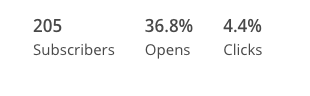
If you want to convert the percentages into actual numbers, you can just roll your mouse over each percentage to see the number.
To the right of the statistics overview, you will see a button labeled “View Report.” If you click “view report,” you will start to get into the details of your email campaign’s performance.
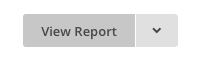
If you scroll down the screen a little bit, you’ll see a section that will give your more details about opens and clicks that. MailChimp’s opens and clicks detailed view looks like this:
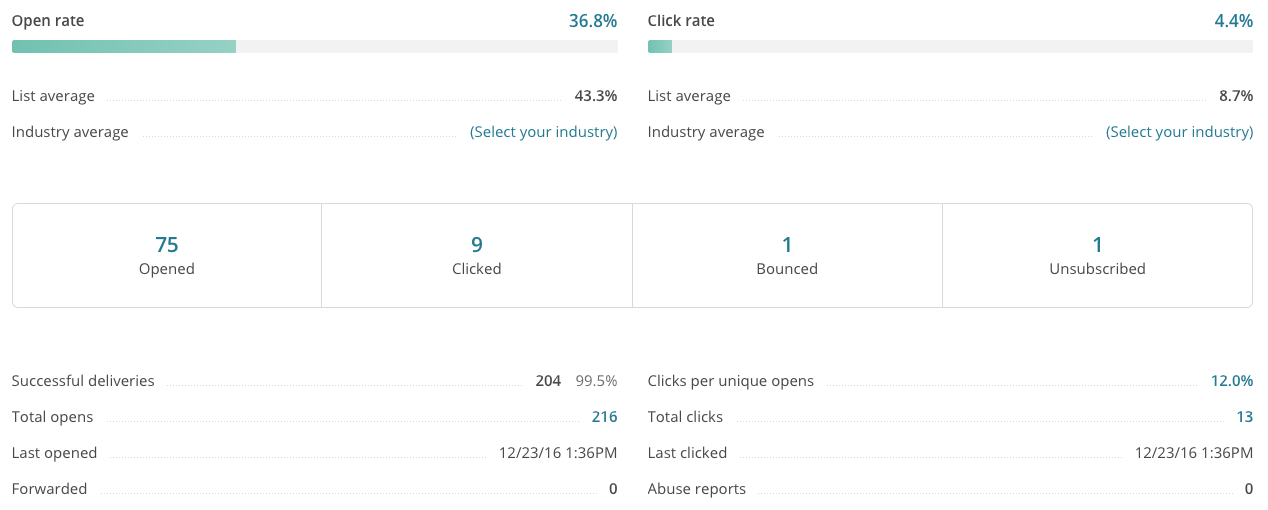
In the example above, you can see that the average open rate for the list I sent this campaign to has an open rate of 43.3% and that the open rate for the campaign that I sent was quite a bit lower.
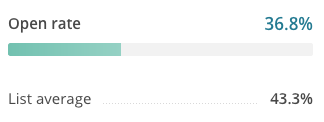
This might be a clue that my list isn’t a huge fan of what I sent, OR, in my case, it could simply be that I have a lot more people than I used to have on my list that I don’t personally know. A lot more people now have been added to my list because they received a free giveaway from me from my website. The free giveaway audience doesn’t know much about me and may not be all that inclined to open emails from me. I’ll know more about this shift in my audience when I send my next email. So this is a common thing: If you get people on your list that you don’t have a strong relationship with in advance, they are less likely to be enthused about opening your emails. I will probably need to look at how I got those subscribers and make sure the next thing I send is super targeted to the new audience.
Below your open rate and list average, you’ll see how many people opened your email. MailChimp is showing you how many unique people opened your email. So if someone opened your email more than once, it won’t show in the “opened” tally. However, you will see the total number of opens just a little below. The “total opens” reflects each time your email was opened. So if you opened my email 13 times, those 13 opens make up part of the “total opens” tally; in contrast, if you opened my email 13 times, you’d only be counted once in the “opened” number.
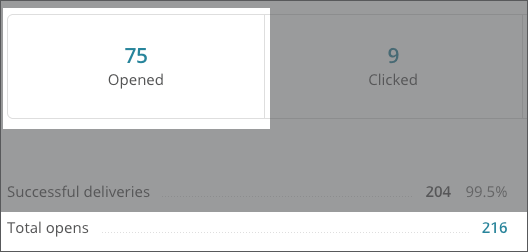
This is also true for “clicked” vs “total clicks.”
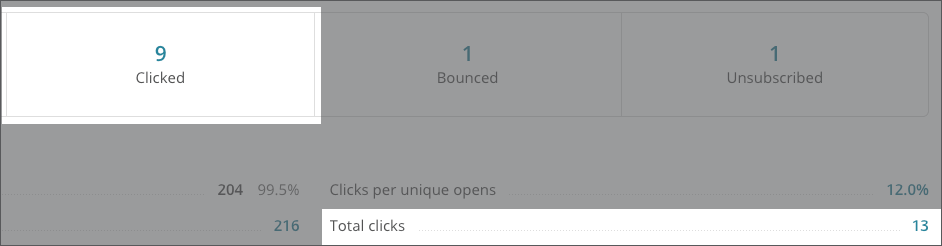
MailChimp will let you see who opened your emails and how many times they opened your emails. This is really nice to know because, at a glance, you can see your biggest fans of the content. You can also see if the only people who actually open your emails are your family and friends ;)
To see who actually opened your emails and how many times each person opened your emails, click on the number above “opened.” When you click on the number, you will see the names of everyone who opened your emails and how many times they opened it. You can click on “Opens” to sort by how many times each person opened the email. If you click on “Opens” twice, you will sort from the most opens at the top of the report to the least number of opens at the end.
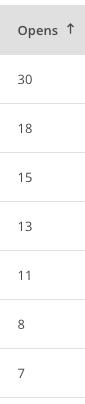
To get more information from MailChimp about the clicks your campaign received, click on the number above the word “clicked.
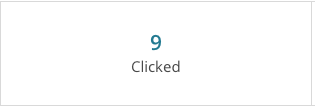
Once you do this, you’ll see a listing of each URL that received clicks within your email. You’ll see how many total clicks and unique clicks each URL received.
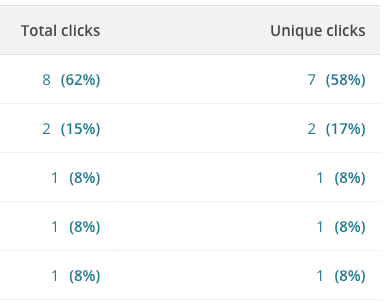
To find out who clicked on what within your email campaign, you’ll choose Activity and then Clicked, which is towards the top of your Campaign Overview screen.
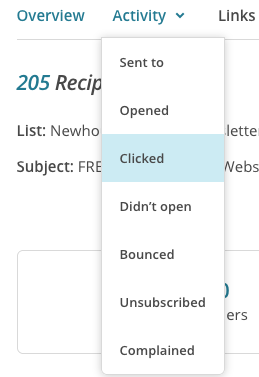
Next, you’ll see a listing of the people who clicked on links within your email. You can click on any email address to find out what they clicked on. MailChimp will show you the date and time for each click made by that subscriber as well as which link they clicked on.

Leave a Reply