Today I’m covering free MailChimp features relating to getting subscribers, sending information to targeted groups of subscribers, and learning about which subscribers are most engaged with your information. There are three features I will cover today; I’ll tell you what they do as well as how I use them.
Just a quick note about MailChimp and my articles. I’ve been using MailChimp for years. I encourage my clients to use MailChimp as well. MailChimp doesn’t pay me to write these articles and I am not an affiliate of MailChimp. I write these articles to grow my expertise and to help others by sharing how I use or don’t use MailChimp in my business.
Custom Sign-up Forms
In MailChimp there are lists. Lists hold your email addresses. When someone subscribes to you, they are subscribing to a list. To subscribe to a list, a person has to fill out a sign-up form. MailChimp will let you customize your sign-up form pretty much any way you would like to be in alignment with your brand. You can also add all sorts of fields to the form depending on what you want to know about your new subscribers. It’s a drag-and-drop form builder that is very easy to use.
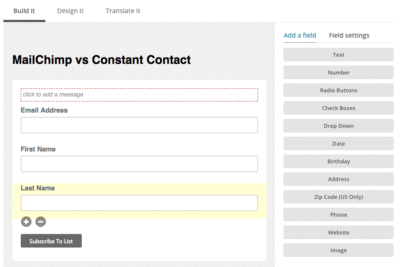
How I Use It
Mostly, I create a list and then make my form for the list as simple as possible, by only asking for a first name and an email address.
Then I take the sign-up form code in its simplest format (MailChimp calls this a naked format) and paste that code into my website. After that, I’ll customize the form’s appearance to be in alignment with the rest of my website; many times I don’t need to do much at all because my website theme has styles in it that format form fields for me.
When I teach someone how to use MailChimp features, I handle things a little differently than how I would do something for myself. I have a background in coding websites, so for me changing the appearance of a form is doable. For other people who don’t make their living building websites, I don’t recommend learning how to customize the code.
Using MailChimp’s sign-up form designer IS very easy. MailChimp will give you a URL to the form. You can then link to the sign-up form from pretty much anywhere you would like (your website, social media, your email signature) using the link.
For a fancier sign-up form that’s embedded in your site or in a pop-up on your site, I love Nathalie Lussier’s Pop-up Ally. She’ll give you videos on how to take code from MailChimp and put it into Pop-up Ally and customize the form from within the plugin. Then you can embed the beautified form in your sidebar, on your home page, or use it as a pop-up.
Send Emails to Groups within Your List or Based on Conditions
This MailChimp feature might not sound amazing, but I have found even using it in its simplest form is quite helpful. For instance, I have a number of groups in my main list. When a subscriber gets added to the list, I assign them to a group. The group they get assigned to reflects the download they requested from me when they signed up.
Putting people in groups helps me see where my audience’s interest is at a glance. I can also easily send emails only to people within my list who are specifically interested in a particular topic, such as search engine optimization strategies or email marketing check sheets if I don’t think everyone on my list will want the email.
I have also sent emails based on conditions. The most common condition I have used is to send to the people who have signed up since I sent my last campaign. So maybe I sent a campaign May 1st. Then, two weeks later, I check my list and see that I have new subscribers that subscribed after May 1st. I can ask MailChimp to send to everyone on my list who subscribed after the last campaign was sent; this way, I can send them the same campaign everyone else received on the 1st of May. You can get way fancier than this condition, but this is the condition I use the most so I can get everyone my latest email.
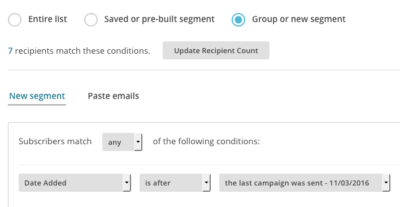
Stalking Your Email Subscribers
Yes. You can learn a LOT from MailChimp about your email subscribers. For instance, you can learn where they are located (not usually a specific address, but a general geographic area). You can sometimes see their picture.
I usually use this feature to find out who my most engaged subscribers are. When I identify that, I’ll look at the activity of those subscribers to find out what campaigns they opened and what they clicked on. This gives me clues as to what to create next based on their interests.
I’ve been writing a series of articles about free MailChimp features.
As I mentioned at the beginning of the article, I write articles to grow my knowledge and to share how I’m using tools so you can get some shortcuts and ideas about marketing your business.
Leave a Reply