This is a series of free Jigsy tutorials. I’m going to walk through not only how to do the essentials to build your own website with the Jigsy website builder, but also in each tutorial I will offer advice along the way to help make your website be its strongest for promoting your business and make creating your Jigsy website as simple a process as possible. So let’s get started with today’s Jigsy Tutorial, Editing a Menu in Jigsy: Changing the Order of Your Pages.
This tutorial includes:
- How to change the order of your pages in your menu
- Why the order of your pages in your menu matters
The next tutorials in this series will cover:
- How to add pages to your Jigsy website menu
- How to create a drop-down menu
- How to link to other websites directly from your menu
The Order of the Pages in Your Website Matters. Here’s Why.
If somebody is really interested in your website and decides to see what you have to offer, you want to take them through a logical flow.
Your website’s menu should let them know
- they are in the right place
- what you have to offer
and it should let them know these things in a way that makes sense.
The order of your website pages should take the visitor through your business in a flow that directs them to the action you want them to take next. As an example, here’s the flow my website menu is in:
- The first thing I do is introduce myself, my approach, and success stories. This is because I work directly with you. So my personal background and connection have to work for you. If you check that information out and aren’t picking up what I’m putting down, cool. I’d like you to know that up front and save us both time.
- Next, I share ways we can work together. I do this after I introduce myself because I wouldn’t normally walk up to someone and start selling my services before I let them know who I am and what makes my approach unique.
- Next, I give them resources that are free in form of Cheat Sheets and a Knowledge Center; I do this because some people just want to learn all they can. They may never buy from me. Some people check out my free resources before they purchase, which is great; a lot of my free articles and cheat sheets are excellent to use before and while working with me.
- And lastly, if they want to connect further, they totally can with my “Let’s Connect” link, which gives them contact information and links to my videos on YouTube and my Facebook page.
What order of pages is the right order for you?
It all depends on your industry and your audience. Start by looking at leaders in your industry. What are they doing? What makes the most sense to you based on what you’re seeing? Take the best of the best from each site you visit and structure the flow of your web pages around that. I’m not telling you to copy someone else’s page flow word by word. I am telling you to notice patterns and take pieces and parts from the best and put what you find together your own way; this includes adding in the pages that make you unique or that you think the others are missing. Being a carbon copy makes you forgettable, so don’t just copy from others. Learning from the best and putting your own spin on it in a way that truly reflects the best of what your business has to offer is smart and will help you stand out to the audience you most want to attract while helping you look as professional as those that have come before you.
As a general rule, most of the time the link to Home is at the beginning of the menu and the Contact page is usually the last option. This isn’t a hard and fast rule but is an approach you will see a lot. Since it is done a lot, people expect it and it might surprise them in a bad way if you have these two key pages in a different order. The rest of your pages will normally be ordered between Home and Contact.
Editing a Menu in Jigsy, Step 1
The Page Navigation Editor
To begin editing a menu in your Jigsy website, begin by simply placing your mouse over the menu. An outline should appear.

Next, place your mouse over the gear that appears in the lower-right corner of the outline. When you do a pop-up menu should appear with two options: Edit and Animations. Choose Edit.

Once you click “edit,” the Primary Navigation menu dialog box will appear.
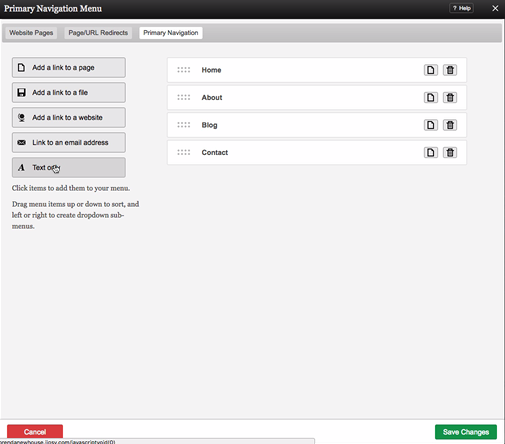
How to Change the Order of Your Pages in Your Menu
Here’s a sample menu I created in Jigsy.
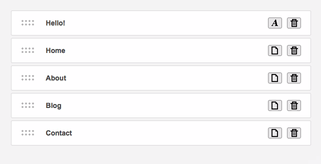
In my case, I don’t want “Hello!” to be the first item in my navigation item list, so I will need to change the order of the items in the menu.
In order to do this, I will click and hold the dots that appear to the left of “Hello!” and drag the item to where I want it, which is below Home.
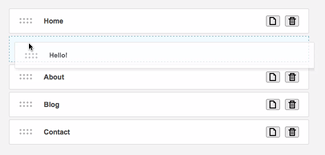
Now that you know how to change the order of your pages in your Jigsy menu, let’s move on to the next tutorial, which will cover how to add pages to your Jigsy menu and I’ll answer the question: How many pages should you have in your navigation bar?
Leave a Reply