This is part of a series of free Jigsy tutorials that walk you through not only how to do the essentials to build your own website in Jigsy as easily as possible, but also, in each tutorial, I will offer advice along the way to help make your website be its strongest for promoting your business. So let’s get started with today’s Jigsy Tutorial: Adding Video to Your Web Page
This tutorial will teach you:
- Why videos are good for you if you want to be found in search engine results
- How to add video to pages in your Jigsy website.
Why Videos are Good for Your Search Engine Rankings
Google owns YouTube. Did you know that? It does and Google likes video a lot. If you create a video that gets enough views, it might even show up in search results. If someone is using YouTube as a search engine (and many do), you totally want to be in the results that YouTube shows. So you should create videos, even if they are badly lit and produced. It’s another channel for people to find you and one that most people don’t take advantage of; this means there is plenty of opportunity for you.
How to Add Video to Your Website Pages in Jigsy
First, get the URL to the YouTube video you wish to embed in your web page. You’ll do this by going to YouTube, finding the video you would like, and copying the URL from your browser’s address bar.

In Jigsy, you add video within a text/content block. If you haven’t added any content blocks to your pages or added text to your pages, see this tutorial.
To edit the content area on your web page and add images, just click once in the text area you’d like to edit. When you do, an editing toolbar will appear.
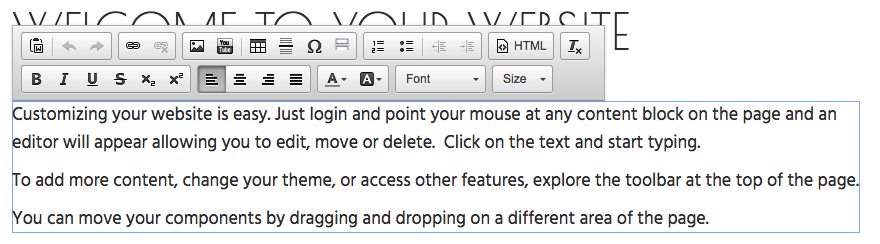
Click in your text at the position you’d like your video to appear. In my case, I’m going to click my mouse so my cursor is positioned before the “c” in customizing in my example below. And then click the YouTube icon, located in the top row of the editing toolbar.
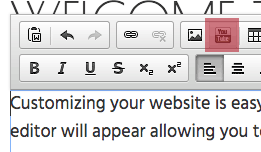
Next, you’ll see the Embed YouTube Video box.
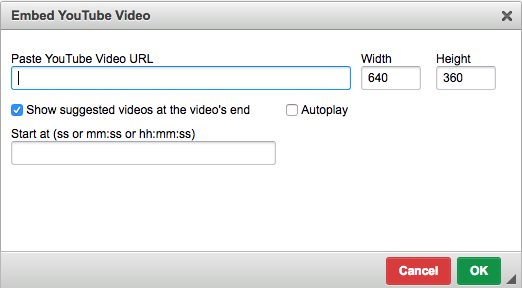
Paste your YouTube address into the Video URL field.
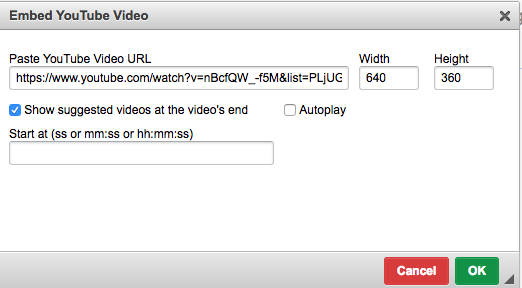
Next, you’ll need the size that your video is supposed to be. You’ll want to return to YouTube to figure this out. Scroll down the video’s page on YouTube and click the Share button.
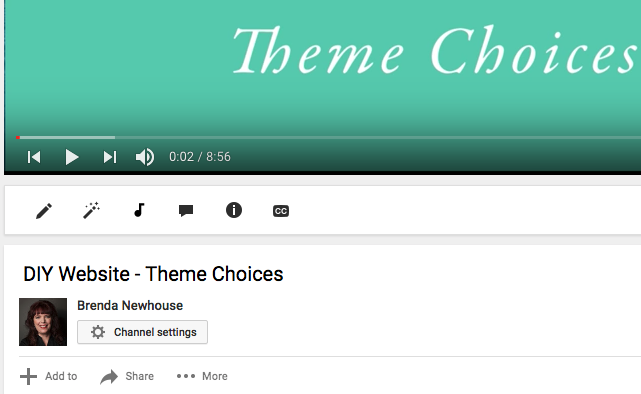
Next, you’ll see three options: Share, Embed, and Email. Click Embed.
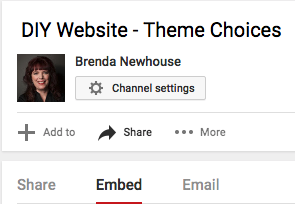
Next, click “Show More.”
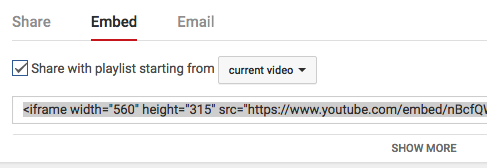
Your video will appear. Below it, click “custom size” to see your size choices for your video. These are the dimensions that your video will display without skewing it.
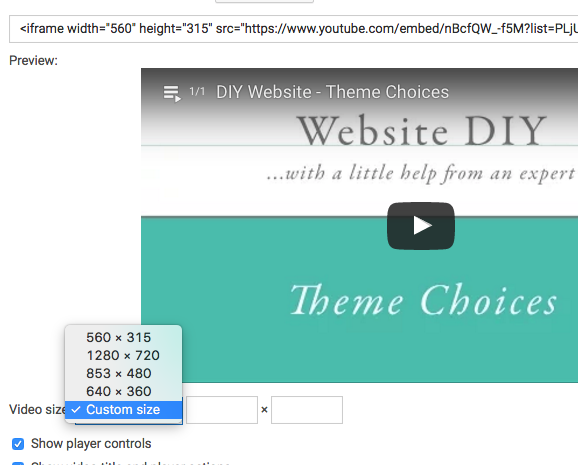
Once you know the size you would like, return to Jigsy and enter the dimensions into the video embed screen.

Next, in the Embed YouTube Video screen, deselect “show suggested videos at the video’s end.” Also, check “Autoplay” if you would like your video to play automatically when someone visits your page; in most circumstances, I would discourage auto-playing a video.
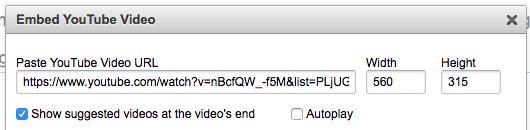
Next, decide if you’d like the video to start playing at a particular second or minute marker. I usually start videos at the beginning, so I probably wouldn’t do anything with this field. And then click the green “ok” button in the lower-right corner to accept the changes.
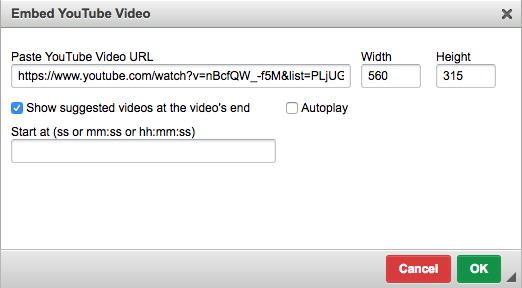
Your video should appear on your page.
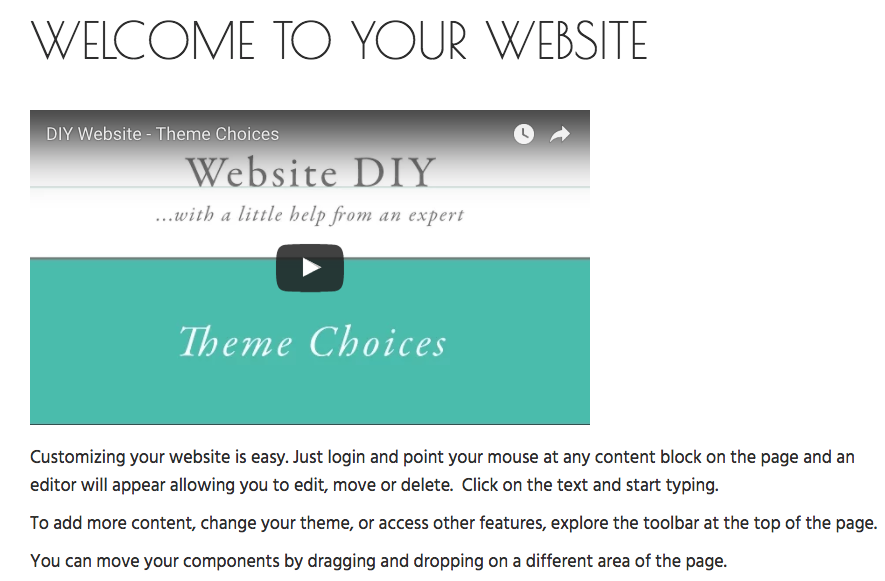
Leave a Reply